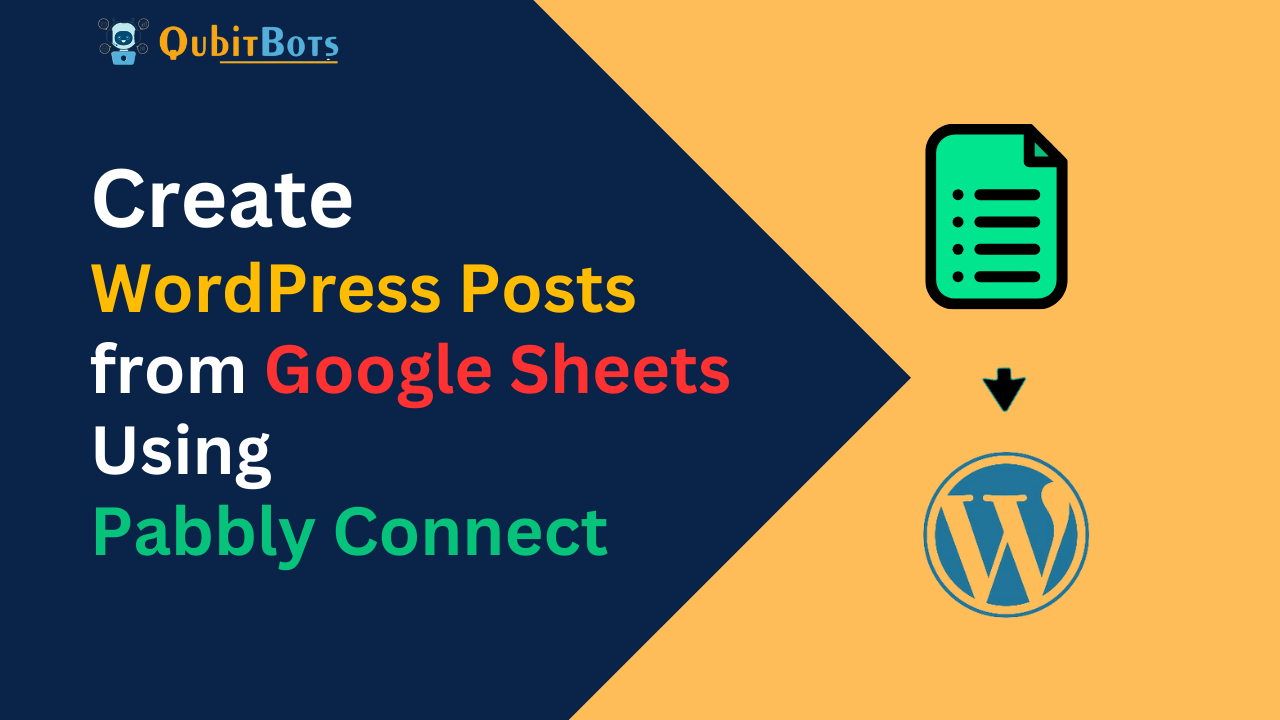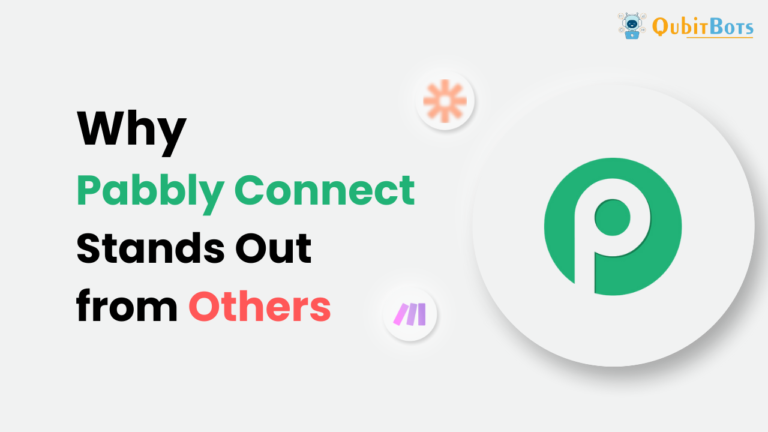How to Create WordPress Posts from Google Sheets Using Pabbly Connect
Create WordPress Posts from Google Sheets – Are you looking for an efficient way to automatically create WordPress posts directly from Google Sheets? You’re in the right place! This guide will walk you through Create WordPress Posts from Google Sheets using Pabbly Connect, making the process seamless and automated.
Why Integrate Google Sheets with WordPress?
Before diving into the step-by-step process, let’s briefly explore why this integration is so beneficial. Google Sheets is a versatile spreadsheet application used widely for both personal and professional purposes. WordPress, on the other hand, is one of the most popular platforms for creating and managing websites and blogs. By integrating these two tools, you can automatically generate WordPress posts whenever a new row is added to your Google Sheet, saving you time and reducing manual effort.
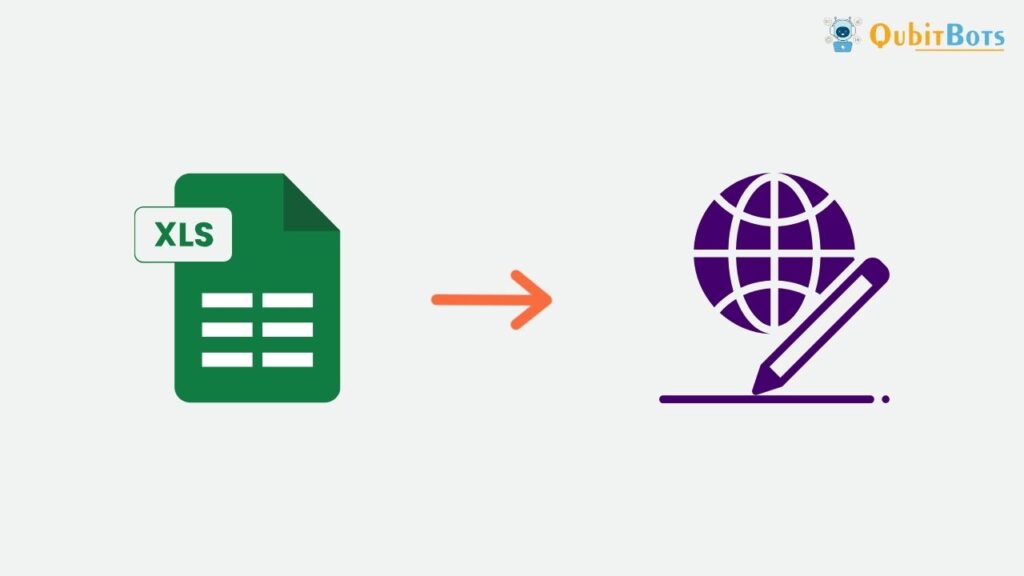
Introducing Pabbly Connect
To make this integration possible, we’ll use Pabbly Connect, an excellent automation and integration tool that links multiple applications together and automates workflows. With Pabbly Connect, once you set up the integration, it will handle everything for you automatically. Plus, it offers numerous benefits that set it apart from other integration tools:
- No Additional Charges for Built-in Apps: Pabbly Connect includes built-in apps like filters, routers, and data transformers at no extra cost.
- Unlimited Workflows: Create unlimited workflows and define multiple tasks for each action.
- Cost-Effective: While other services might offer limited tasks at a higher price, Pabbly Connect provides 50,000 tasks in its starter plan for just $49.
- No Feature Restrictions: Unlike Zapier, Pabbly Connect doesn’t restrict advanced features to higher-tier plans.
- Free Trial: You can try out Pabbly Connect for free before making any financial commitment.
Steps to Automatically Create WordPress Posts from Google Sheets
Now, let’s get started with the Create WordPress Posts from Google Sheets integration process.
Step 1: Sign Up for Pabbly Connect
Begin by signing up for Pabbly Connect. Click on the “Sign Up Free” button on the dashboard, and either fill out the registration form or use your Google credentials for a quick signup.
Step 2: Access Pabbly Connect
After logging in, click on the “Access Now” button to enter the Pabbly Connect dashboard.
Step 3: Create a New Workflow
- Start a New Workflow: Click on “Create Workflow” to begin setting up your automation process.
- Name Your Workflow: For easy identification, name your workflow something like “Google Sheets to WordPress.” You can customize the name based on your specific needs.
Step 4: Set Up the Trigger for Google Sheets
- Choose Google Sheets as the Trigger Application: From the dropdown menu, select “Google Sheets” and then choose “New Spreadsheet Row” as the trigger event.
- Copy the Webhook URL: A unique webhook URL will be generated. Copy this URL for use in Google Sheets.
Step 5: Connect Google Sheets with Pabbly Connect
- Create a Google Sheet: Create a new Google Sheet with the columns you need, such as title, content, and URL.
- Install Pabbly Connect Webhook Add-On: Go to the “Add-ons” section in Google Sheets, click on “Get Add-ons,” and search for “Pabbly Connect Webhook.” Install it.
- Initial Setup: After installation, go to “Add-ons” > “Pabbly Connect Webhook” > “Initial Setup.” Paste the copied webhook URL and specify the trigger column. Click “Send Test” to confirm the setup.
Step 6: Test the Webhook Response
Once you’ve sent the test data from Google Sheets, check the Pabbly Connect dashboard. The test entry should appear, confirming the connection.
Step 7: Set Up the Action for WordPress
- Choose WordPress as the Action Application: In Pabbly Connect, click on the “+” icon to add an action. Select “WordPress” from the dropdown and choose the “Create a Post” method.
- Connect WordPress: Enter your WordPress credentials—URL, username, and password—to connect your site with Pabbly Connect.
- Map the Fields: Map the Google Sheets fields (such as title and content) to the corresponding WordPress post fields.
Step 8: Finalize and Test the Integration
After mapping the fields, click on “Save & Send Test Request” to create a test post on your WordPress site. Check the WordPress dashboard to ensure the post has been created successfully.
Also Read – Benefits of Marketing Automation in 2024
Conclusion
And there you have it! With these steps, you can seamlessly automate the process of Create WordPress Posts from Google Sheets using Pabbly Connect. This setup is a one-time process; once completed, new entries in your Google Sheet will automatically generate WordPress posts without any further manual intervention.
By leveraging Pabbly Connect, you can streamline your content creation process, save time, and focus on what really matters growing your business. Ready to automate? Lets try Create WordPress Posts from Google Sheets using Pabbly and see the difference it makes!